In Tekla Structures you can change background color of model views and drawings. How?
See video bellow
Drawing background color
Default background color in tekla structures is white. You can change it to black by changing option:
XS_BLACK_DRAWING_BACKGROUND = TRUE
Close drawing editor and open drawing to see change.
Model view background color:
To change model view background color set options:
XS_BACKGROUND_COLOR1 = 1.0 1.0 1.0 for left upper corner color
XS_BACKGROUND_COLOR2 = 1.0 1.0 1.0 for right upper corner color
XS_BACKGROUND_COLOR3 = 1.0 1.0 1.0 for left lower corner color
XS_BACKGROUND_COLOR4 = 1.0 1.0 1.0 for right lower corner color
The 1.0 1.0 1.0 stands for Red, Green and Blue color coefficient.
0.0 0.0 0.0 -> 0% Red 0% Green 0% Blue = BLACK
1.0 0.0 0.0 -> 100% Red 0% Green 0% Blue = RED
0.0 1.0 0.0 -> 0% Red 100% Green 0% Blue = GREEN
0.0 0.0 1.0 -> 0% Red 0% Green 100% Blue = BLUE
0.5 0.5 0.5 -> 50% Red 50% Green 50% Blue = GRAY
1.0 1.0 1.0 -> 100% Red 100% Green 100% Blue = WHITE
You can pick colors using popular color pickers from internet like:
https://htmlcolorcodes.com/color-picker/
Get R G and B values and divide it by 255 to get 0.0-1.0 coeficient.
Close model views and open to see change.

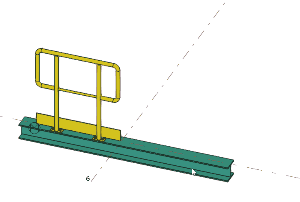
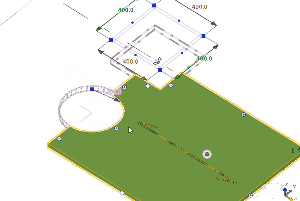
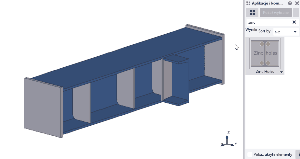
THANKS